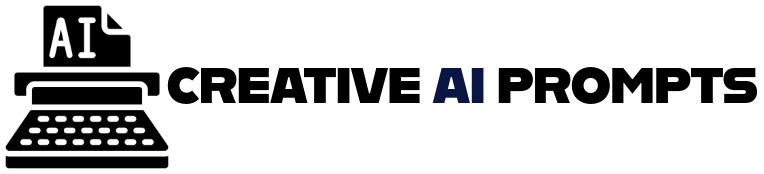Bing Image Creator: Prompt Ideas for Better Results
Bing Image Creator, powered by DALL·E, lets users generate stunning visuals from simple text prompts. But to get consistently great results, your prompts need to be precise, imaginative, and aligned with the tool’s strengths. Follow this guide’s helpful suggestions and ideas to improve your prompt writing and realize the instrument’s full potential.
What Makes a Good Prompt in Bing Image Creator?
Writing a great prompt is the most important step in generating high-quality images. Bing Image Creator, like other AI image tools, interprets language literally, so vague instructions or overly complex requests can lead to poor results. A well-crafted prompt acts like a blueprint for the image, guiding the model in terms of subject, style, composition, and mood.
Be Specific About the Subject
Clearly identify what the image should focus on. The model works best when it knows exactly what to create.
Examples of strong subject descriptions:
- “A white Persian cat wearing a crown.”
- “An astronaut floating above Earth”
- “A rustic cabin in the snowy mountains at night.”
Avoid general phrases like “a nice house” or “a person standing”—they don’t give enough to work with.
Include Style or Medium
Mention the desired artistic style, medium, or technique to shape the look of the image.
Common style descriptors:
- “Oil painting”
- “Watercolor illustration”
- “3D render”
- “Anime style”
- “Photorealistic”
References to well-known artists or aesthetics can also be included (e.g., “in the style of Van Gogh” or “mid-century modern”).
Add Visual Details and Context
Enhancing your prompt with environmental and emotional cues makes the result more engaging and accurate.
Helpful context details include:
- Lighting: “Golden hour,” “neon-lit,” “dim candlelight.”
- Mood: “Peaceful,” “mysterious,” “joyful.”
- Setting: “On a beach,” “inside a spaceship,” “at a busy market.”
The more vividly you describe the scene, the better the AI can visualize it.
Use Clear and Simple Language
Keep prompts direct and grammatically clean. While you can get creative with phrasing, overly complex sentences may confuse the model.
Better:
“A woman in a red dress standing on a cliff at sunset, painted in a dreamy watercolor style.”
Worse:
“A woman possibly wearing red, perhaps on a mountain or hill, looking sort of sad or thoughtful, possibly watercolor but not too soft.”
Test and Tweak
Even the best prompt might not yield perfect results on the first try. Try slight variations to refine the output.
Prompt tweaking tips:
- Replace adjectives to shift mood (“serene” → “dramatic”)
- Change the perspective (“bird’s eye view” vs “close-up”)
- Simplify if the image looks cluttered
Key Takeaway: A good prompt is clear, descriptive, and purpose-driven. Focus on what you want to see, how you want it to look, and where it should take place. Small improvements in wording can make a big difference in the visual quality of your results.
Creative Prompt Templates You Can Start Using Today
If you’re not sure where to start, using prompt templates can save time and help you explore what’s possible with Bing Image Creator. Templates give you a reliable structure that you can tweak depending on your subject, style, or goal. Below are several categories with fill-in-the-blank examples you can use as inspiration.
Realism & Photography-Inspired Prompts
Use these templates when you want lifelike or photorealistic images that look like they were taken with a camera.
Prompt ideas:
- “A high-resolution photo of [subject], taken with a [camera type], [lighting type], [background/setting]”
- “Close-up portrait of [person/animal], sharp focus, natural light, shallow depth of field”
- “Street photo of [subject] in [city], taken at dusk, cinematic lighting”
Example:
A high-resolution photo of a golden retriever puppy on a wooden porch, soft morning light, shallow depth of field
Fantasy and Sci-Fi Themes
Perfect for imaginative and surreal visuals, these templates help you lean into storytelling and world-building.
Prompt ideas:
- “A [fantasy creature/person] standing in a [mythical place], glowing effects, dramatic lighting, digital painting style”
- “Futuristic city skyline at night, cyberpunk style, neon lights, flying vehicles in the sky”
- “An enchanted forest with floating lanterns and glowing mushrooms, misty atmosphere, fantasy art”
Example:
An elven warrior standing at the edge of a floating island, glowing sword in hand, stormy skies in the background, fantasy concept art
Cartoon and Animation Styles
These prompts are great for playful or stylized results, whether you’re going for comic book flair or animated character design.
Prompt ideas:
- “A cartoon-style [character/animal] in the style of [animation show], bright colors, bold outlines”
- “Cute chibi-style drawing of [subject], pastel background, simple shading.”
- “Comic book hero posing dramatically, halftone texture, retro style.”
Example:
A cartoon-style cat chef cooking in a tiny kitchen, bright colors, bold lines, Pixar-inspired style
Minimalist and Product Design Prompts
Use these when you want sleek, clean, or professional visuals—ideal for branding, product visuals, or mockups.
Prompt ideas:
- “A minimalist logo of a [symbol/animal], vector style, on a white background.”
- “3D render of a smartphone placed on a marble surface, top-down angle, studio lighting”
- “Flat lay of office supplies in neutral tones, symmetrical arrangement, white background.”
Example:
A 3D render of a sleek black water bottle on a marble countertop, soft lighting, and a minimal background
Artistic and Painterly Styles
Designed for expressive, handcrafted vibes, these templates can produce artwork-like images with painterly textures.
Prompt ideas:
- “An impressionist painting of [scene], soft brush strokes, pastel tones”
- “A portrait of [subject] in the style of Van Gogh, visible brush textures, bold colors”
- “Watercolor landscape of a serene lake and mountains, gentle color transitions, minimal details.”
Example:
A watercolor painting of a cozy mountain cabin in autumn, with falling leaves and a foggy lake in the background
Key Takeaway: Prompt templates aren’t limiting—they’re creative jump-starts. Start with one, fill in your details, and evolve it. The best images often come from small adjustments made to a solid base idea. Experiment, remix, and refine as you go.
How to Tailor Prompts for Different Art Styles and Themes
Choosing the right art style for your prompt is just as important as describing the subject. Whether you’re aiming for a dreamy watercolor scene or a futuristic cyberpunk cityscape, specifying the artistic style helps Bing Image Creator generate more accurate and visually cohesive results.
By adding keywords tied to known aesthetics, you can shape how your image feels—whether it’s elegant and minimal or dramatic and surreal. Here’s how to craft your prompts based on specific art styles and creative themes.
Retro and Vintage Aesthetics
To evoke a sense of nostalgia or timeless charm, vintage styles can transform ordinary prompts into something emotionally rich and visually textured.
Useful keywords:
- “1970s color palette”
- “Sepia tone”
- “Polaroid photo style”
- “Film grain”
- “Mid-century modern design”
Example prompt:
A retro diner at night with neon signs, illustrated in 1950s advertising style, warm tones, and halftone texture
Sci-Fi and Futuristic Vibes
For images set in distant worlds or tech-heavy futures, sci-fi language and bold visual cues guide the generator toward high-concept, futuristic aesthetics.
Useful keywords:
- “Cyberpunk cityscape”
- “Futuristic armor”
- “Neon lighting”
- “Alien landscape”
- “Spaceship cockpit, high-tech interface”
Example prompt:
A lone bounty hunter walking through a neon-lit alley in a cyberpunk city, glowing rain, digital painting style
Minimalist and Clean Design
Minimalism works best for modern, brand-oriented, or conceptual visuals. These prompts rely on clarity, negative space, and simplicity.
Useful keywords:
- “Flat color background”
- “Monochrome palette”
- “Geometric shapes”
- “Modern typography”
- “Clean vector style”
Example prompt:
A minimalist poster of a mountain silhouette against a sunset gradient, with clean sans-serif text
Fantasy and Magical Worlds
Fantasy visuals often include dramatic lighting, mythical creatures, and whimsical landscapes. These prompts benefit from rich visual and emotional descriptors.
Useful keywords:
- “Epic fantasy setting”
- “Mystical glow”
- “Floating islands”
- “Ancient ruins”
- “Magical creatures like dragons or fairies”
Example prompt:
A sorceress casting a glowing spell in an enchanted forest, fantasy art, soft lighting, and sparkles in the air
Painterly and Classic Art Styles
If you’re looking for something that mimics real paintings or classical art, referencing specific styles or famous artists can drastically influence the look.
Useful keywords:
- “Oil painting”
- “Renaissance portrait”
- “In the style of Monet”
- “Brush texture visible.”
- “Baroque lighting”
Example prompt:
A still life of fruit and wine on a wooden table, painted in the style of a 17th-century Dutch master, with dramatic lighting and deep shadows
Key Takeaway: The right art style keywords can elevate your prompt from generic to gallery-worthy. Think of your image as a scene in a specific world, and use words that match the mood, period, or artistic vision you’re aiming for. Precision in style = power in results.
Common Prompting Mistakes That Ruin Image Quality
Even with a powerful tool like Bing Image Creator, poor results often come down to how the prompt is written. While creativity is encouraged, certain mistakes—especially in structure, clarity, and consistency—can confuse the model and degrade the quality of the output.
By identifying and staying clear of these typical mistakes, you can save time and help generate sharper, more accurate, and visually appealing images.
Overstuffing the Prompt
Trying to cram too many ideas or details into a single prompt can overwhelm the AI, leading to cluttered or incoherent visuals.
Avoid phrases like:
- “A robot, dragon, spaceship, and alien landscape in watercolor and oil paint and 3D render style”
- “A crowded city with animals, cars, people, balloons, and fireworks, all in one shot.”
What to do instead:
Break down the idea into simpler components. Focus on one main subject and two or three key modifiers.
Using Vague or Weak Descriptions
Generic or unclear adjectives don’t give the model enough direction. Words like “cool,” “awesome,” or “interesting” are subjective and often ignored by the AI.
Instead of:
“A cool painting of a person”
Try:
“A surreal oil painting of a man with glowing blue eyes, surrounded by clocks melting over a desert landscape”
Tip: Use strong sensory and visual terms (colors, materials, lighting, emotion).
Mixing Conflicting Styles
Combining too many artistic styles—especially ones that don’t logically fit together—can confuse the model and produce unpredictable results.
Problematic examples:
- “A hyper-realistic cartoon watercolor anime portrait in 3D clay style.”
- “Flat vector style with photorealistic lighting and oil textures”
What to do instead:
Pick one primary style and optionally add a secondary influence. Make sure they work harmoniously together (e.g., “watercolor illustration in a children’s book style”).
Skipping Context or Setting
Images without context can look empty or incomplete. The AI needs environmental cues to understand where and how the subject exists.
Weak prompt:
“A fox”
Improved prompt:
“A blue fox standing in a snowy forest at dawn, soft golden lighting, photorealistic style”
Tip: Ground your subject in a scene by adding location, lighting, action, or time of day.
Over-Editing or Trying to Force Results
Some users try to “force” better results by stacking too many descriptive terms or modifiers, which can dilute the prompt’s overall impact.
Common mistake:
“A very beautiful, high-definition, super sharp, cinematic, professional, stunning, elegant painting of a knight”
What to do instead:
Choose fewer, more meaningful words. Prioritize clarity over quantity:
“A dramatic cinematic painting of a knight in golden armor, standing in a storm-lit battlefield.”
Key Takeaway: The quality of your image depends on the clarity of your prompt. Avoid overloading, vague wording, or conflicting styles. Instead, be specific, thoughtful, and intentional with every word. Well-structured prompts yield well-composed images every time.
Niche Use Cases: Prompts for Social Media, Branding, and More
Bing Image Creator isn’t just for fun—it can be a powerful asset for creative professionals, marketers, content creators, and entrepreneurs. By tailoring prompts for specific purposes like branding or social media, you can generate on-brand visuals, consistent content aesthetics, and unique graphics without relying on stock libraries or hiring a designer.
Here are niche use cases where prompt writing can unlock serious value.
Social Media Content & Visual Hooks
Want scroll-stopping content for Instagram, TikTok thumbnails, or Pinterest pins? Using short, descriptive prompts, you can quickly generate vibrant images that fit your brand voice or theme.
Prompt examples for social media:
- “Flat lay of colorful travel essentials on a map, warm tones, Instagram style.”
- “Motivational quote graphic with the sunlit forest background, handwritten font overlay.”
- “Cartoon-style character sipping coffee in a cozy room, for a morning mood post”
Tips:
- Mention the platform and desired vibe (e.g., “aesthetic reel cover” or “bold carousel image”)
- Use square or portrait aspect ratios if supported by your tool for IG and Pinterest.
Branding & Visual Identity
Creating brand imagery like logo concepts, color scheme samples, or product mockups can start with carefully written prompts that emphasize tone, simplicity, and visual coherence.
Prompt examples for branding:
- “Minimalist logo of a fox curled into a circle, orange and white, flat design, clean background”
- “Product mockup of a luxury skincare bottle on marble, soft lighting, high-end branding style.”
- “Color palette inspired by desert tones: terracotta, sand beige, muted green.”
Tips:
- Keep descriptions short and precise
- Use terms like “mockup,” “vector,” “flat design,” or “luxury style” to narrow the look
Blog and Website Graphics
Whether you need custom blog headers or visual supplements for articles, AI-generated images can replace generic stock photography with more relevant, on-brand visuals.
Prompt examples:
- “Header image for a blog about remote work, showing a digital nomad at a beach with a laptop.”
- “Modern illustration of SEO strategy with charts, arrows, and icons, flat vector style.”
- “Abstract tech background in blue gradients with futuristic hexagons and glowing lines.”
Tips:
- Add your blog post topic as the subject
- Include design tone (e.g., “clean,” “corporate,” “playful”) to match your site’s aesthetic
Marketing & Promotional Materials
Generate striking visuals for ads, posters, email banners, and digital flyers with campaign-specific prompts.
Prompt examples:
- “Summer sale banner with bold text overlay, tropical background, vibrant colors.”
- “Futuristic product launch poster, neon effects, glowing typography, tech theme.”
- “Hand-drawn illustration of organic food ingredients for a farmers market flyer.”
Tips:
- Include text position or type (“space for title,” “overlay-ready background”)
- Use “poster,” “flyer,” or “ad” to hint at the intended format
Personal Projects & Gifts
From printable art to profile pictures or custom greeting cards, AI-generated visuals can help bring your ideas to life.
Prompt examples:
- “Cartoon avatar of a woman with curly red hair and glasses, smiling, in pastel colors”
- “Watercolor art of a dog and cat snuggling by a fireplace, cozy winter scene”
- “Custom birthday card with floral border and soft pink background, vintage style.”
Tips:
- Mention the gift type or context (“birthday card,” “printable wall art”)
- Use personal traits and emotions to make it feel tailored
Key Takeaway: Niche prompts allow you to go beyond generic visuals and generate content that aligns perfectly with your goals—whether that’s building a brand, creating social media buzz, or crafting something personal. The more specific the use case, the more intentional your prompt should be.
Conclusion
Prompting is an art, and the better your prompts, the better your images. Bing Image Creator is incredibly powerful, but only when you feed it detailed and purposeful ideas. Use the templates, avoid common mistakes, and keep experimenting to find what works best for your needs.
FAQs
Can I use Bing Image Creator for commercial projects?
Yes, but constantly review the usage rights provided by Microsoft for generated images.
Why is my image coming out blurry or low quality?
Try simplifying your prompt, reducing the number of styles, or rephrasing with more specific language.
Can I mention famous artists or brands in the prompts?
Yes, but be aware that results may be stylized approximations and not exact reproductions.
What’s the character limit for prompts in Bing Image Creator?
Typically around 400 characters, but shorter prompts with clear intent often work better.
How do I get consistent results across multiple images?
Use the same prompt structure and include consistent keywords and style descriptors.